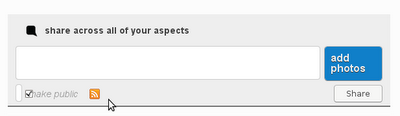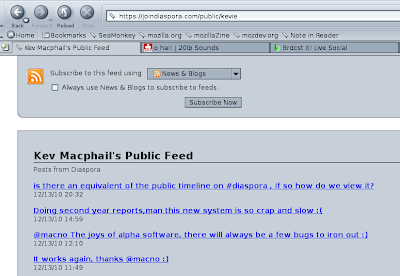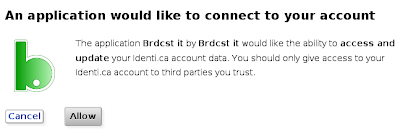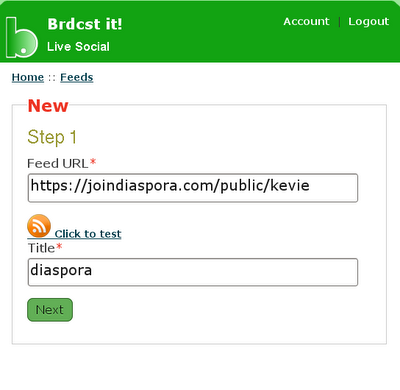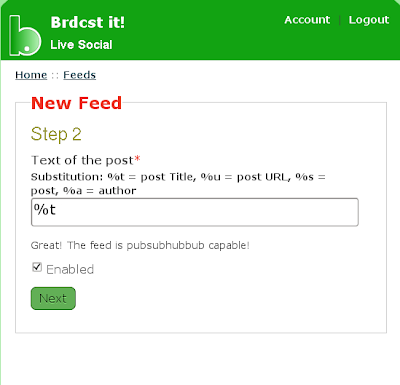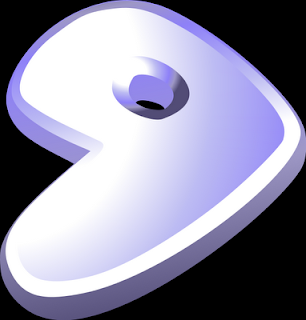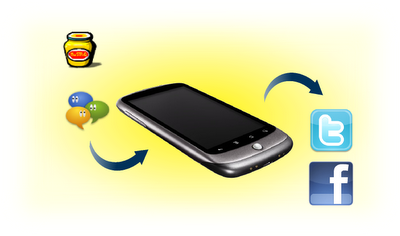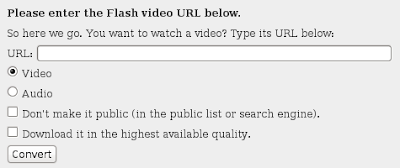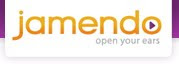Shot of
Jaq may now be gone, however they have inspired me to write down my own thoughts on the Android apps available in the market place. At the end of the day the Android community is all about open source, it is Unix based, and sharing. So here are my top day to day apps (please note that I am not including apps that came
pre installed on the phone, just 'found' apps)
1.
Mustard
Mustard is an open source micro blogging client that I use day to day for posting on
identi.ca , it has a full range of features mainly accessed by long presses on the users dent or for more general options you can simply press the menu button. I've been using Mustard from a very early stage, at the start it was limited and lacked some very basic features but over the last 8 months a lot has been added and I would confidently describe this micro blogging tool as 'full featured.' These include repeating and replying to posts, viewing the thread conversation and users' personal timeline, subscribing to users, adding favourites, bookmarks,
url shortening, searching, tags, groups, attaching files (posting pictures etc), multiple accounts and probably a lot more that I don't use.
Support is fantastic; mustard and it's creator can be contacted directly on
identi.ca with the @
macno or @mustard and response is quick. I was particularly impressed with my bug reporting whilst trying a new version. Bug reported on Sunday at 9am, @
macno reported by 8pm that the bug had been sourced and now fixed and by 8am the next day it was announced that a new release was available with the bug fix. Now that is quick work, open source community at it's finest.
The only feature that I would like to see incorporated is the ability to send private messages, but as not all users support this function it may be a slight stumbling block. With
Twidroid I tried several times to send messages to other users on
identi.ca but the app froze for a time and then reset so it may be a slight issue.
2.
K-9 Mail
Why a mail client? The default Android app made by Google is great isn't it? Well it's fine, if you want to use a
Googlemail account only, but a lot of other email address, especially free ones, will not work with it. K-9 mail imports accounts from Google,
Tiscali (now Talk Talk) and Yahoo free. I've never tried
hotmail but I've heard that it works. The main feature I like about K-9 mail is that you have the option to see each email account individually or as one integrated inbox which I think is a great feature. It is incredibly easy to use, as an email client should be. The app also comes with a notification, this can be turned off. Attachments can be viewed, saved and forwarded and emails can be deleted from the server, not just your phone. All in all I would recommend K-9 Mail to anybody, but especially users with multiple accounts.
3. Web Browsers:
Dolphin &
xScope GL
Up until a few weeks ago there was only one web browser for Android that I used: Dolphin. The logo is reminiscent of a Mozilla project and this does behave very much like a mobile version of
Firefox. Dolphin uses tabs which can be switched between and closed, however when you have more than three open every time you switch between tabs they continually seem to revert back to the home page. The home page is actually quite a useful site with a google search bar at the top and a list of the days recommended apps for the user to try. All the menus are accessible from the menu button, with some further options available on a long screen press. You can program the app to recognise different gestures,
eg drawing an H sending the user to the home page. You can flip between tabs with a finger gesture, however this is a bit slow and clumsy looking. Dolphin has a lot of features that you would expect to see on a desktop browser and because of that it can slow it down when several of these are being used. Don't get me wrong it is still a quick mobile browser, a lot quicker than the default, but it seems to try and cram too much in. Fine if you own a Nexus One, but I currently run the
HTC Magic and you can see a significant difference. Another annoying thing is when you install Dolphin it makes itself your default browser. But even more annoying when you select another as your default, every time you start Dolphin it will ask the user to make Dolphin the default browser.

I came across
xScope GL in the mar
ketplace and have been using it for the last few weeks. How does it differ: if Dolphin is the mobile equivalent of
Firefox (in appearance anyway) then this is definitely leaning towards Chrome for it's design inspiration. The user is given the web page and a tab bar at the top, scrolling your finger down the screen gives the user an address and toolbar, although this isn't immediately obvious to a new user as scrolling up hides it. The main menu can be found by clicking on the Android icon next to the address bar, but again this is well hidden and took me a while to figure out as it doesn't actually look like a button. Another issue is stability,
xScope is prone to freezing and crashing.
Both browsers come without the use of flash so some websites are unusable. Both have the ability to send out a variety of signals regarding what they are
eg desktop,
iphone or Android (default). For full desktop sites I have found
xScope to produce better results, but for mobile sites then Dolphin seems to deal with them better. I would personally recommend having both, why: at present
xScope is a bit too unstable to use all the time, however it does handle full websites better than Dolphin.
4.
Timeriffic
There is nothing more annoying to me than the phone going off at 3.30am only to find it is one of your mates on night shift sending you a joke. I always preferred the phone was on silent during the night, but at times I would forget.
Timeriffic is a great app that should become a standard feature on every Android phone sold. You decide when it rings, vibrates or goes completely silent. Standard setup is Sunday-Thursday nights the phone is set to vibrate only, with an extended 'Lazy Morning' setting for Sunday. You can also set the phone to be on silent during working times, you can set 3 different blocks, for example mine is currently set as:
1. Night: Total Silence
2. Work: Vibrate only
3. Unused
This may seem like a really simple app, but now I couldn't live without it.
5.
Appmonster
Why use another app for installing/removing software? Isn't the market place app just as good? No! This app is a lot quicker than the marketplace, but when you
uninstall an app, don't you just hate the fact that you must answer a question before the app is removed.
Appmonster removes apps very
quickly, it also scans the phone and card for apps and lists them, a simple click is all you need to install any of these, great if you are installing some apps not available in the marketplace (beta versions etc).
6.
Laputa
A very well presented app, this
ebook reader contains a wide variety of well known books, all arranged in your bookcase with the covers. Well at the end of the day the app looks nice but it is the amount of free books available that impressed me. Authors ranging from Charles Dickens to Dan Brown. Bookmarking facility is available along with day and night modes. A truly great app.
7.
Txt Reader
Or to give it the full title Android
Txt ebook Reader. I use
txt files quite a lot and this is a simple
txt reader that doesn't take up much memory. Nice simple interface; press the top of the screen for page up and the bottom for page down, add bookmarks and invert colours (black & white only). I like the simplicity of this app, not pretty but it does what I need.
8.
Superlist
Not an app I've heard of many people using, however this is one that I can't do without. The
Superlist app allows you to put in the info, create custom lists and then tick them off as you go along. Once the duties are ticked they move to the bottom of the list. A nice and simple to do list.
9.
Jamendo Player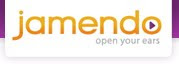
I love the
Jamendo music site, thousands of songs, most of them are available for free. Like the artist? Donate button supplied. The
Jamendo app allows you to play music from the site. The interface is user friendly, I like the fact that you can also listen to the
Jamendo radio stations. A very well made app, streams the music well and have had no problems with freezing or crashing.
10.
XBMC Remote
A great app that allows me to control the media centre from the comfort of my armchair. OK so this is not going to be top of
everybody's list (how many people use
XBMC?) but it is fairly easy to set up and works well. All of the
XBMC functions, including settings, can be accessed via the remote.
Shot of
Jaq may now be gone, however they have inspired me to write down my own thoughts on the Android apps available in the market place. At the end of the day the Android community is all about open source, it is Unix based, and sharing. So here are my top day to day apps (please note that I am not including apps that came
pre installed on the phone, just 'found' apps)
1.
Mustard
Mustard is an open source micro blogging client that I use day to day for posting on
identi.ca , it has a full range of features mainly accessed by long presses on the users dent or for more general options you can simply press the menu button. I've been using Mustard from a very early stage, at the start it was limited and lacked some very basic features but over the last 8 months a lot has been added and I would confidently describe this micro blogging tool as 'full featured.' These include repeating and replying to posts, viewing the thread conversation and users' personal timeline, subscribing to users, adding favourites, bookmarks,
url shortening, searching, tags, groups, attaching files (posting pictures etc), multiple accounts and probably a lot more that I don't use.
Support is fantastic; mustard and it's creator can be contacted directly on
identi.ca with the @
macno or @mustard and response is quick. I was particularly impressed with my bug reporting whilst trying a new version. Bug reported on Sunday at 9am, @
macno reported by 8pm that the bug had been sourced and now fixed and by 8am the next day it was announced that a new release was available with the bug fix. Now that is quick work, open source community at it's finest.
The only feature that I would like to see incorporated is the ability to send private messages, but as not all users support this function it may be a slight stumbling block. With
Twidroid I tried several times to send messages to other users on
identi.ca but the app froze for a time and then reset so it may be a slight issue.
2.
K-9 Mail
Why a mail client? The default Android app made by Google is great isn't it? Well it's fine, if you want to use a
Googlemail account only, but a lot of other email address, especially free ones, will not work with it. K-9 mail imports accounts from Google,
Tiscali (now Talk Talk) and Yahoo free. I've never tried
hotmail but I've heard that it works. The main feature I like about K-9 mail is that you have the option to see each email account individually or as one integrated inbox which I think is a great feature. It is incredibly easy to use, as an email client should be. The app also comes with a notification, this can be turned off. Attachments can be viewed, saved and forwarded and emails can be deleted from the server, not just your phone. All in all I would recommend K-9 Mail to anybody, but especially users with multiple accounts.
3. Web Browsers:
Dolphin &
xScope GL
Up until a few weeks ago there was only one web browser for Android that I used: Dolphin. The logo is reminiscent of a Mozilla project and this does behave very much like a mobile version of
Firefox. Dolphin uses tabs which can be switched between and closed, however when you have more than three open every time you switch between tabs they continually seem to revert back to the home page. The home page is actually quite a useful site with a google search bar at the top and a list of the days recommended apps for the user to try. All the menus are accessible from the menu button, with some further options available on a long screen press. You can program the app to recognise different gestures,
eg drawing an H sending the user to the home page. You can flip between tabs with a finger gesture, however this is a bit slow and clumsy looking. Dolphin has a lot of features that you would expect to see on a desktop browser and because of that it can slow it down when several of these are being used. Don't get me wrong it is still a quick mobile browser, a lot quicker than the default, but it seems to try and cram too much in. Fine if you own a Nexus One, but I currently run the
HTC Magic and you can see a significant difference. Another annoying thing is when you install Dolphin it makes itself your default browser. But even more annoying when you select another as your default, every time you start Dolphin it will ask the user to make Dolphin the default browser.

I came across
xScope GL in the mar
ketplace and have been using it for the last few weeks. How does it differ: if Dolphin is the mobile equivalent of
Firefox (in appearance anyway) then this is definitely leaning towards Chrome for it's design inspiration. The user is given the web page and a tab bar at the top, scrolling your finger down the screen gives the user an address and toolbar, although this isn't immediately obvious to a new user as scrolling up hides it. The main menu can be found by clicking on the Android icon next to the address bar, but again this is well hidden and took me a while to figure out as it doesn't actually look like a button. Another issue is stability,
xScope is prone to freezing and crashing.
Both browsers come without the use of flash so some websites are unusable. Both have the ability to send out a variety of signals regarding what they are
eg desktop,
iphone or Android (default). For full desktop sites I have found
xScope to produce better results, but for mobile sites then Dolphin seems to deal with them better. I would personally recommend having both, why: at present
xScope is a bit too unstable to use all the time, however it does handle full websites better than Dolphin.
4.
Timeriffic
There is nothing more annoying to me than the phone going off at 3.30am only to find it is one of your mates on night shift sending you a joke. I always preferred the phone was on silent during the night, but at times I would forget.
Timeriffic is a great app that should become a standard feature on every Android phone sold. You decide when it rings, vibrates or goes completely silent. Standard setup is Sunday-Thursday nights the phone is set to vibrate only, with an extended 'Lazy Morning' setting for Sunday. You can also set the phone to be on silent during working times, you can set 3 different blocks, for example mine is currently set as:
1. Night: Total Silence
2. Work: Vibrate only
3. Unused
This may seem like a really simple app, but now I couldn't live without it.
5.
Appmonster
Why use another app for installing/removing software? Isn't the market place app just as good? No! This app is a lot quicker than the marketplace, but when you
uninstall an app, don't you just hate the fact that you must answer a question before the app is removed.
Appmonster removes apps very
quickly, it also scans the phone and card for apps and lists them, a simple click is all you need to install any of these, great if you are installing some apps not available in the marketplace (beta versions etc).
6.
Laputa
A very well presented app, this
ebook reader contains a wide variety of well known books, all arranged in your bookcase with the covers. Well at the end of the day the app looks nice but it is the amount of free books available that impressed me. Authors ranging from Charles Dickens to Dan Brown. Bookmarking facility is available along with day and night modes. A truly great app.
7.
Txt Reader
Or to give it the full title Android
Txt ebook Reader. I use
txt files quite a lot and this is a simple
txt reader that doesn't take up much memory. Nice simple interface; press the top of the screen for page up and the bottom for page down, add bookmarks and invert colours (black & white only). I like the simplicity of this app, not pretty but it does what I need.
8.
Superlist
Not an app I've heard of many people using, however this is one that I can't do without. The
Superlist app allows you to put in the info, create custom lists and then tick them off as you go along. Once the duties are ticked they move to the bottom of the list. A nice and simple to do list.
9.
Jamendo Player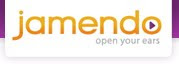
I love the
Jamendo music site, thousands of songs, most of them are available for free. Like the artist? Donate button supplied. The
Jamendo app allows you to play music from the site. The interface is user friendly, I like the fact that you can also listen to the
Jamendo radio stations. A very well made app, streams the music well and have had no problems with freezing or crashing.
10.
XBMC Remote
A great app that allows me to control the media centre from the comfort of my armchair. OK so this is not going to be top of
everybody's list (how many people use
XBMC?) but it is fairly easy to set up and works well. All of the
XBMC functions, including settings, can be accessed via the remote.
My top Android apps