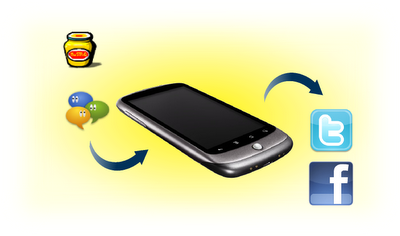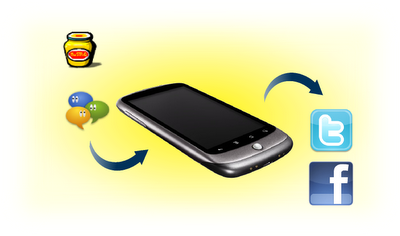
*This guide will not work with Android 2.2.1, Universal Androot is not compatible with 2.2.1 due to root restrictions
**If you are not confident with using the terminal please do not do this, I am not responsible for any damage to the phoneA lot of posts have been written on various forums about removing some of the default apps that come supplied with the Nexus One phone. Two that particularly grate on me is the automatic inclusion of Facebook and Twitter apps, I do not have an account with either and neither do I want one.
Given that Android is based on a Linux kernel then it should all be about freedom, so removing these was high on my list of priorities when I received the phone. As Android is based on Linux then you can use the same commands that most Linux users use on a day to day basis in the terminal.
First of all, from your Nexus One, select
Settings > Applications and make sure that there is a tick beside
Unknown Sources. This allows us to use software other than the apps in the market, very useful for trying beta packages that are not yet in the marketplace (
Fennec etc).
We now need root privileges. Most ways of rooting your phone affect the
bootloader and the mobile companies claim that this nullifies your warranty. I am using Universal
Androot which can be downloaded
here or by scanning the
barcode below, this grants root privileges to applications, not your
bootloader, so a factory reset should wipe this out.

Install the the app, make sure the Android version is set to
2.0~2.2 and click
Go Root. The next screen should give you the message:
Woot! Your device is rooted!
Now go to the marketplace and download a terminal, I used the Android Terminal Emulator; it does the job and it's free, but feel free to choose any you wish.
Open the terminal and type:
suAn Android head with crossed bones below it will appear asking if you wish to grant this application Superuser permissions, select Yes. At this point I had to restart the terminal app, but this may not be the case for all of you.
Now type, pressing
return at the end of each line:
mount -o remount,rw -t yaffs2 /dev/block/mtdblock3 /system
cd /system/app
lsAt this point you will get a list of all the
pre-installed packages, they will all have .
apk extensions. Take a note of the exact names of the package files you wish to remove. Please be careful not to remove apps that are necessary to the basic function of your phone. We will rename these instead of deleting them, this means that we can retrieve them later if we wish. In my example I will be removing the
Facebook and Twitter apps:
mv Facebook.apk Facebook.bak mv Twitter.apk Twitter.bak mount -o ro,remount -t yaffs2 /dev/block/mtdblock3 /system sync
Now
exit the terminal and
reboot your Nexus One and the unwanted apps will be gone.
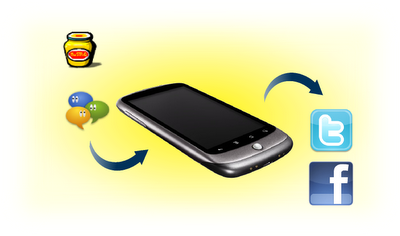
*This guide will not work with Android 2.2.1, Universal Androot is not compatible with 2.2.1 due to root restrictions
**If you are not confident with using the terminal please do not do this, I am not responsible for any damage to the phoneA lot of posts have been written on various forums about removing some of the default apps that come supplied with the Nexus One phone. Two that particularly grate on me is the automatic inclusion of Facebook and Twitter apps, I do not have an account with either and neither do I want one.
Given that Android is based on a Linux kernel then it should all be about freedom, so removing these was high on my list of priorities when I received the phone. As Android is based on Linux then you can use the same commands that most Linux users use on a day to day basis in the terminal.
First of all, from your Nexus One, select
Settings > Applications and make sure that there is a tick beside
Unknown Sources. This allows us to use software other than the apps in the market, very useful for trying beta packages that are not yet in the marketplace (
Fennec etc).
We now need root privileges. Most ways of rooting your phone affect the
bootloader and the mobile companies claim that this nullifies your warranty. I am using Universal
Androot which can be downloaded
here or by scanning the
barcode below, this grants root privileges to applications, not your
bootloader, so a factory reset should wipe this out.

Install the the app, make sure the Android version is set to
2.0~2.2 and click
Go Root. The next screen should give you the message:
Woot! Your device is rooted!
Now go to the marketplace and download a terminal, I used the Android Terminal Emulator; it does the job and it's free, but feel free to choose any you wish.
Open the terminal and type:
suAn Android head with crossed bones below it will appear asking if you wish to grant this application Superuser permissions, select Yes. At this point I had to restart the terminal app, but this may not be the case for all of you.
Now type, pressing
return at the end of each line:
mount -o remount,rw -t yaffs2 /dev/block/mtdblock3 /system
cd /system/app
lsAt this point you will get a list of all the
pre-installed packages, they will all have .
apk extensions. Take a note of the exact names of the package files you wish to remove. Please be careful not to remove apps that are necessary to the basic function of your phone. We will rename these instead of deleting them, this means that we can retrieve them later if we wish. In my example I will be removing the
Facebook and Twitter apps:
mv Facebook.apk Facebook.bak mv Twitter.apk Twitter.bak mount -o ro,remount -t yaffs2 /dev/block/mtdblock3 /system sync
Now
exit the terminal and
reboot your Nexus One and the unwanted apps will be gone.
Removing Facebok & Twitter from the Nexus One